Using Paddle for Easy Digital Downloads (EDD) is straightforward. Follow these simple steps to verify your plugin license.
Step 1: Redirect to License Activation Page
Automatic Redirection: After installing the plugin, you should be redirected to the Paddle Payment page automatically.
Manual Redirection: If you are not redirected, go to your WordPress dashboard and navigate to: Downloads > Paddle Payment
Step 2: Access License Activation
Locate License Activation Section: On the Paddle Payment page, find the License Activation section.
Manage License: Click the Manage your license here link to open the EDD License Management page.
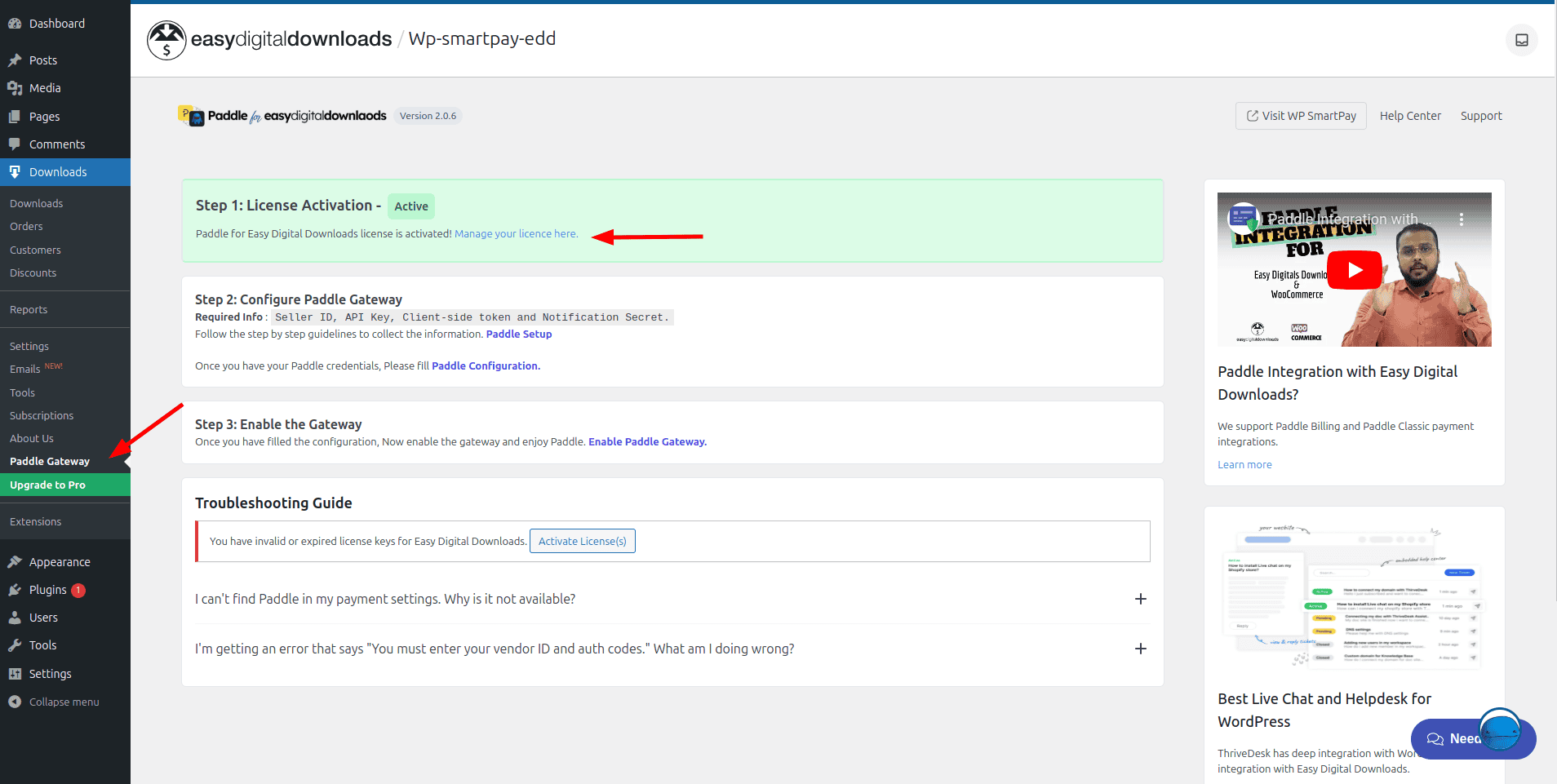
Step 3: Enter Your License Key
Find EDD Settings: In the EDD Settings, look for the field labeled Paddle for Easy Digital Downloads.
Enter License Key: Input your valid license key in the designated field.
Activate License: Click the Activate button.
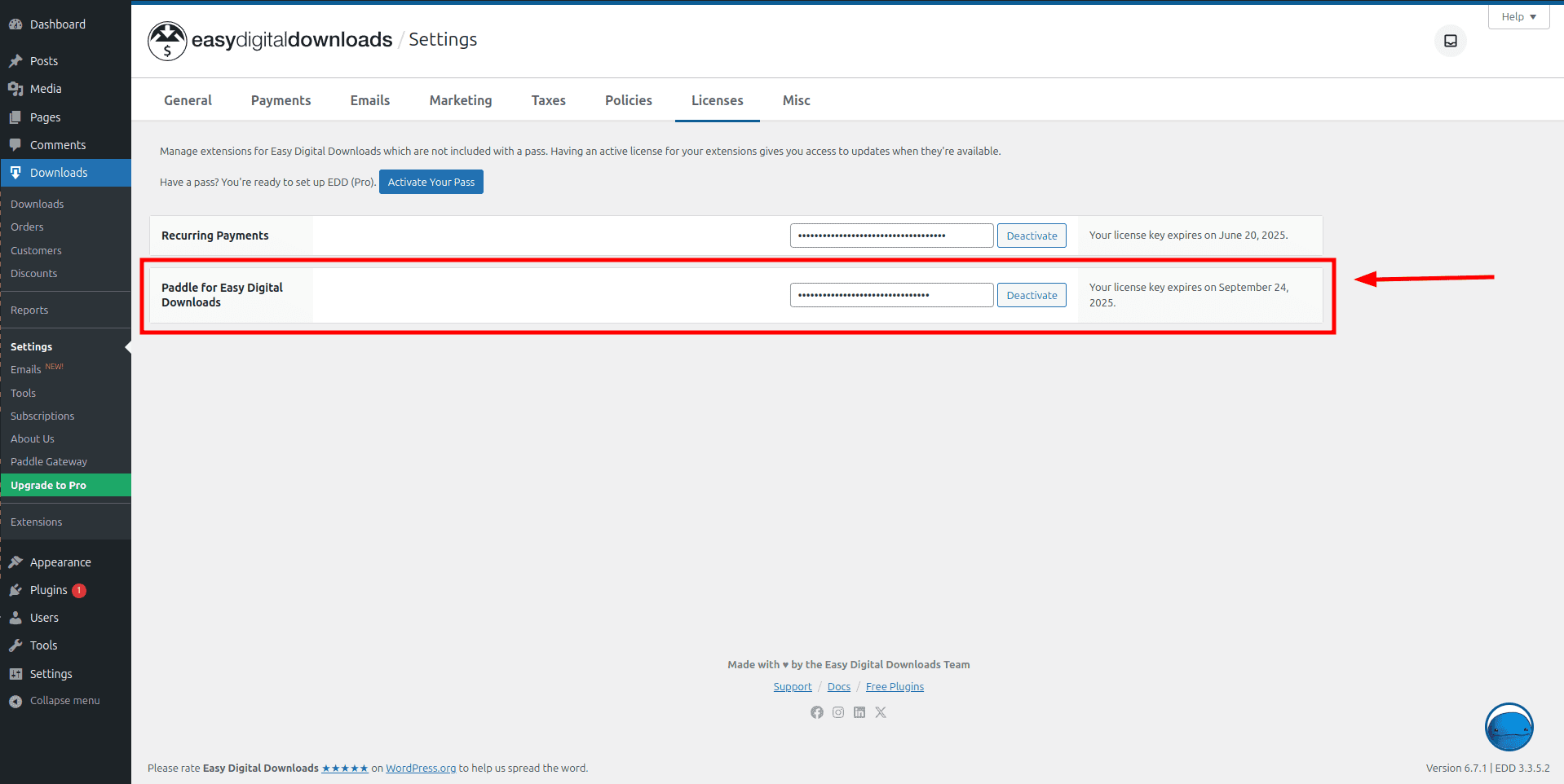
Step 4: Check License Status
Valid License Confirmation: If the license key is valid: The section color will change to green. And the status will show Active.
Invalid License Notification: If the license key is invalid or has expired: The status will indicate an error and the license status will not update to Active.
Additional Notes
Check Internet Connection: Ensure your website is connected to the internet for successful license verification.
Troubleshooting: If activation fails, recheck the license key for accuracy.
Support: For assistance, consult the documentation or contact support.
Following these steps will help ensure smooth management of your Paddle plugin license.
